Screenshot Guide
How to take a Screenshot
1. On your keyboard there is a key that is labeled "PrtScn" - the Print Screen key. This
key is usually located on the top right hand side of your keyboard, often next
to the "ScrLk" and "Pause" keys.
Hold down the "Alt" key and press the "PrtScn"
key.

2. Click on the "start" menu in the bottom left
of your screen and go to "All Programs / Programs" then "Accessories"
and then from this menu choose "Paint".
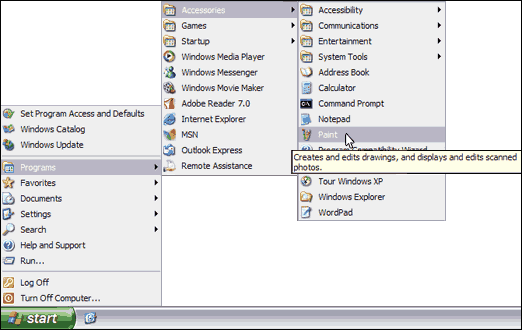
3. Hold down the "Ctrl" key and press
"V" or click "Edit" then "Paste". The image
should appear in the paint program.
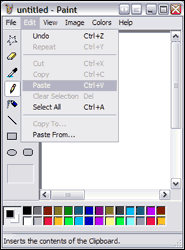
4. Click on "File" then "Save". In the
drop down menu labeled "Save as type" select JPEG
(*JPG,*JPEG,*JPE,*JFIF).
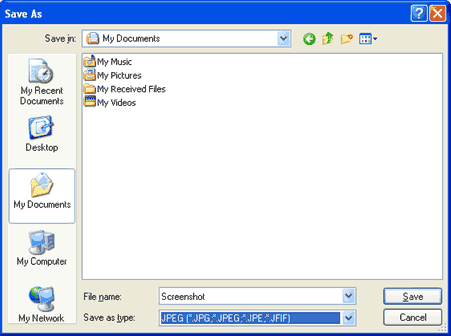
5. Save the file somewhere that is easy to access and
remember (such as the Desktop or My Documents).
6. Attach this file to an email and send to support@sbssolutions.biz.